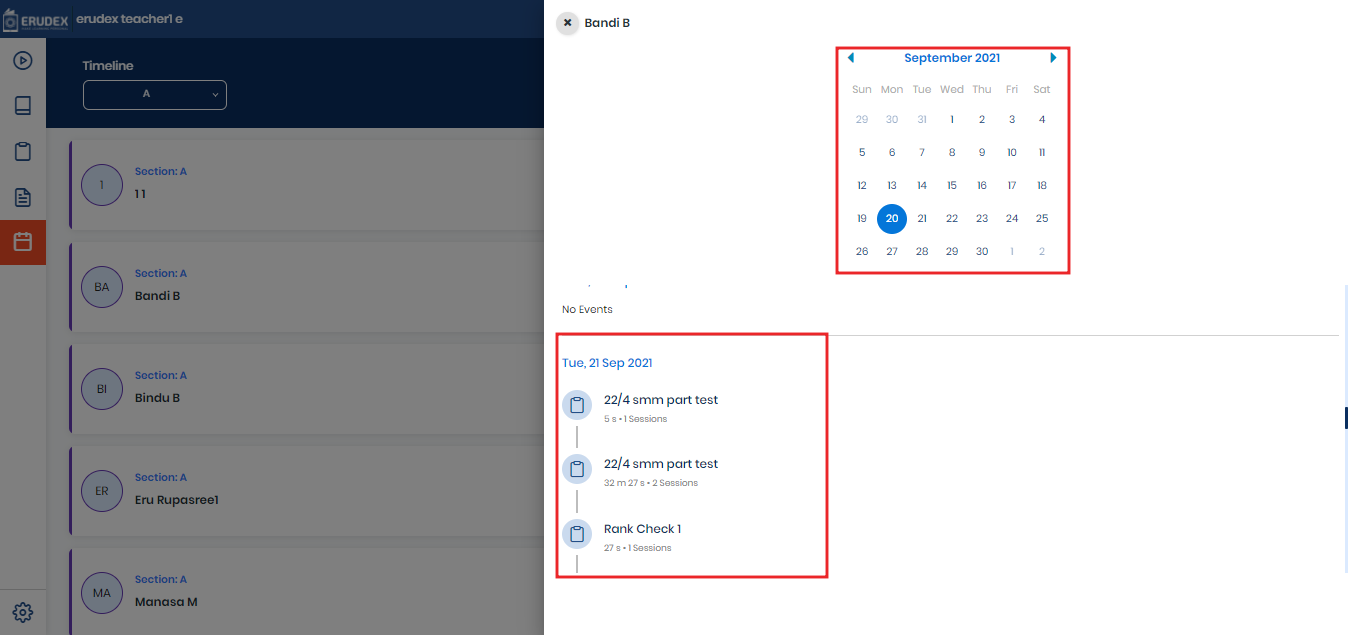Teachers can use the timeline feature for monitoring students usage in the Erudex application
How to Navigate to Timeline Mode
After logging into your Erudex Teacher account, select the Timeline module
From the top right end corner, choose Curriculum.
Select Section dropdown from header if a user is assigned to multiple sections
All the students will be visible in the form of cards with their Name and section Details
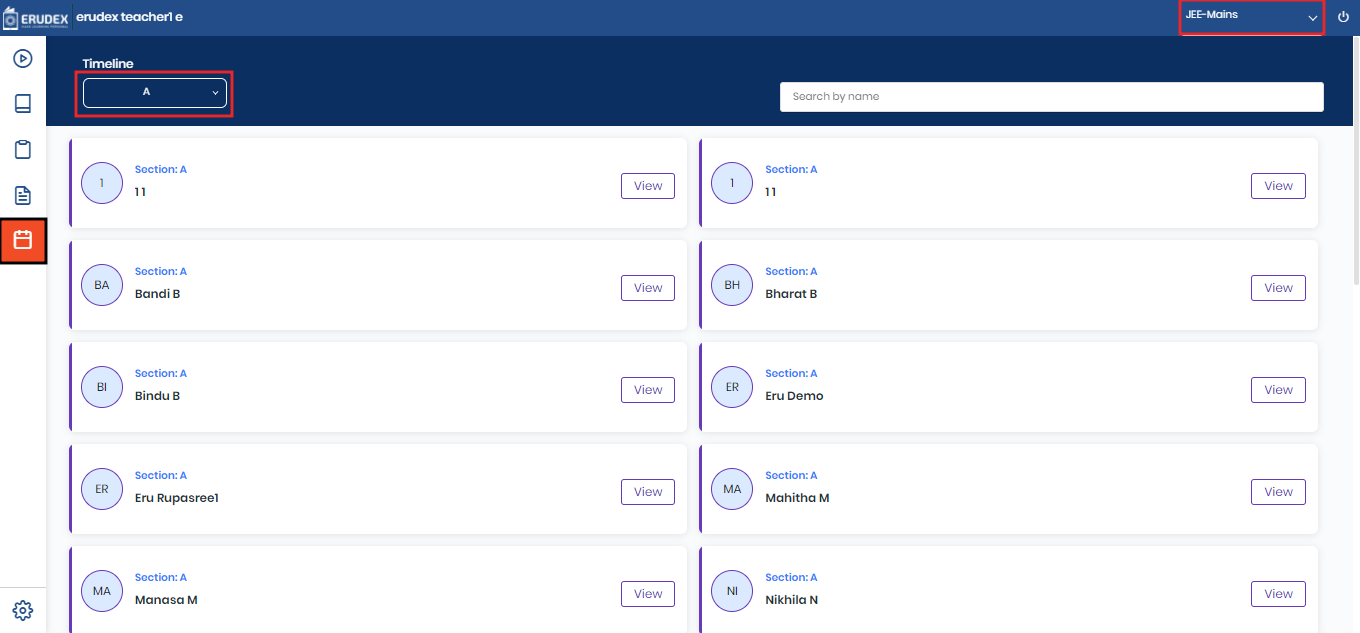
How to View Student Usage
After logging into your Erudex Teacher account, select the Timeline module
From the top right end corner, choose Curriculum.
Select Section dropdown from header if a user is assigned to multiple sections
Search the student name using the search column
Click on view to check the usage of the student
User can change the Date and Month based on the requirement